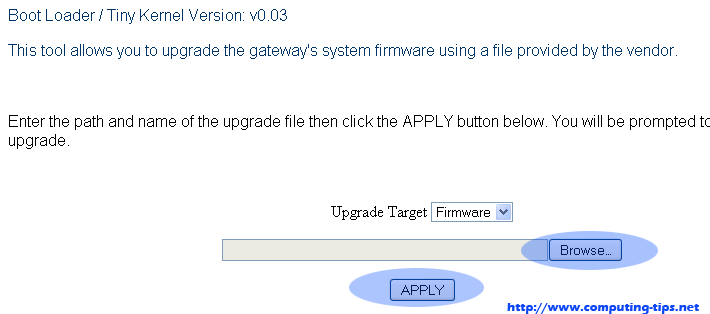Solved: How to reset a difficult Linksys WRT120N Router to default Settings
Article by: charles
Last Modified: 2025-11-08 00:22:18
Solved: A solution on how to reset a difficult Linksys WRT120N to default factory Settings. To rest Linksys is easy but some Linksys routers like Linksys WRT120N refuses to rest to default settings even with 30/30/30 method.
 There is a well known problem with resetting Linksys WRT120N to factory default settings which appears to come from its
original firmware. There is a solution for the problem. There are other known problems with older/original firmware described in this post - Update Firmware on your Linksys Wrt120n Router -. Now you can reset your linksys wrt120n with simple steps.
There is a well known problem with resetting Linksys WRT120N to factory default settings which appears to come from its
original firmware. There is a solution for the problem. There are other known problems with older/original firmware described in this post - Update Firmware on your Linksys Wrt120n Router -. Now you can reset your linksys wrt120n with simple steps.
The problem: When you try to reset linksys wrt120n to default by pressing the back button, it does not work! Even if you try the 30/30/30 method to factory reset.
The solution for the problem : How to Reset Linksys wrt120n to default settings
- Ensure your computer IP configuration is set to default settings. See: How to change ip address settings.
- Download the latest firmware from Linksys: https://www.linksys.com/support-product?sku=WRT120N
- Disconnect the router from power, hold the reset button with a pen or a pin, and plug in the router while still holding the reset button.
- Launch your favourite browser, for me Mozila Firefox, and open https://192.168.1.1 (default linksys router ip).
- Click on the "Browse" button to locate the firmware file you downloaded from Linksys (Step 2 above). See Fig1 below:
- Once the update is complete, switch the linksys router off by unpluging it.
- Wait for about 30 secs and plug the linksys wrt120n back in.
- Hold the reset button on the back of the router for about 30 seconds. The power button will blink indicating that it has rest (if it doesn't blink, don't trouble yourself ;) - just proceed to the next step).
- Give the linksys wrt120n about 1-2 minutes before proceeding to next step.
- Open your browser (Firefox or Internet Explorer) and navigate to https://192.168.1.1
- When asked for login information, leave the username field blank and enter "admin" for the password (no quotes!).
Fig1: Click on Browse and locate the firmware you downloaded, select it and click apply.
Fig2: Wait for it to process and finish. Once done, it will display as shown on Fig1 above.
Fig3: You can now login and do your thing with your Linksys wrt120n Router. Its now reset to default settings!
Your Linksys wrt120n is now reset to the factory default settings! If you like this post, share it with your friends.